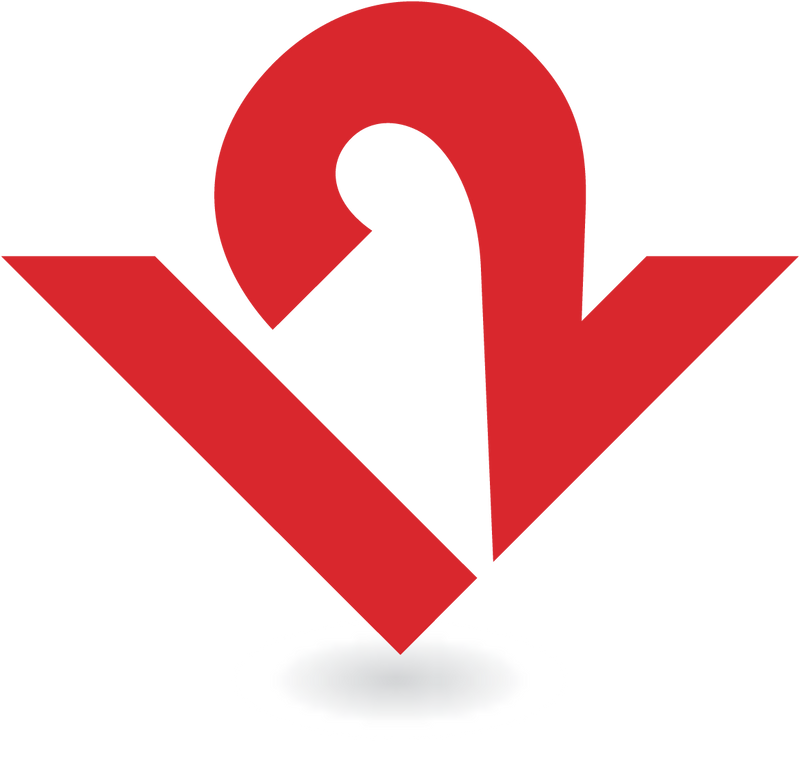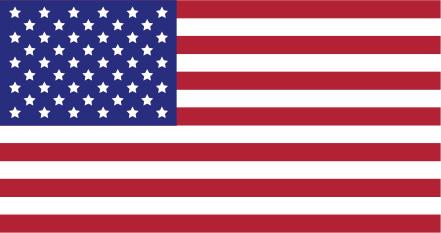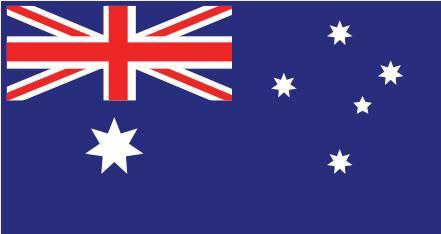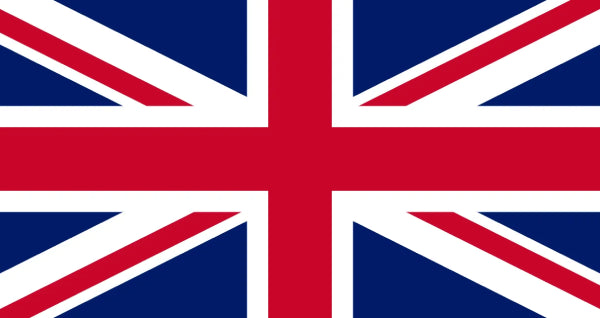1. Choose the right external keyboard - or two.
Let's get this out of the way, serious work on an iPad is going to take some form of an add-on keyboard. You might even want two: one for travel - and one for your desk. Let's break it down.
The amazing new Magic Keyboard for iPad Pro is an engineering marvel. Its keyboard gets rave reviews and the micro trackpad seems to be just enough to get the job done. The Smart Keyboard Folio Case is another great option, perfect for on-the-go typing and productivity.
However, our favorite option for working at your desk is the fully external Magic Keyboard. The beautiful metal bluetooth keyboard is just as comfortable connected to an iPad as an iMac. It has no size compromises and you can relocate it wherever you want - completely independent of your iPad screen. The attachable folio-style keyboards are great on-the-go, but at your desk working for hours on end, nothing beats a separate external keyboard.

2. Apple’s external Magic TrackPad 2 is the iPad desktop controller you’ve been dreaming of - get one.
For many, pointing device support is the final piece of the puzzle for a full iPad workstation because it is the first time you can truly separate the iPad screen from iPad control! The new Magic Trackpad for iPad Pro features an amazing (but tiny) trackpad, turning your iPad into the tablet/laptop hybrid many have dreamed of.
That said, the very best experience controlling your iPad is already here - Apple’s huge external Magic Trackpad 2! It is AWESOME with all your favorite iPad swipes, gestures and now cursor control! Magic Trackpad 2 also works will all iPads - not just iPad Pro. Maybe you just have a keyboard folio for on-the-go, and use the full size external Magic Trackpad 2 at home.
3. At home, separate your keys and iPad for the best screen position, webcam height and Portrait Mode!
Attached iPad keyboards are fine on-the-go, but at a desk they can be quite restrictive. They limit where your screen & keyboard can be placed, they position your webcam low and to the side (Chin Cam!) and finally they prevent working in Portrait Mode.
Using your iPad on a stand gives you the most flexibility to work how you want - to use your iPad in Landscape or Portrait, flip it upright for a Zoom or FaceTime call so your webcam is eye level, and to change how close or far your screen is, independent of your keyboard!
The BIG idea? Get Apple’s Magic TrackPad 2 - and separate your iPad from your keyboard.
Use Apple’s External Magic Keyboard and Magic TrackPad at your desk. Connect both with MagicBridge if you like. Then set your iPad or iPad Pro on a separate stand, like our HoverBar Duo or Compass Pro. This, in our opinion, is the very best home setup. Use the amazing Magic Keyboard or the more flexible Apple Folio Keyboard on-the-go, but at your desk or office set up a stand and separate keyboards for the best, most flexible, and most comfortable iPad setup.
Featured Products:
Apple Magic Keyboard - Bluetooth keyboard
Apple Magic Trackpad 2 - Bluetooth pointing and scrolling device
Apple Smart Keyboard Folio Case - Full-size keyboard / case combo
Twelve South Compass Pro - Adjustable easel for iPad
Twelve South HoverBar Duo - Adjustable desktop stand + shelf clamp for iPad
Twelve South MagicBridge - Combines Magic Keyboard and Magic Trackpad 2
Need help getting started with the new iPadOS?
Check out Apple's guide to using a Bluetooth mouse or trackpad with your iPad